Activities Calendar
The Activities Calendar in Assentir CRM is designed to help you organise and visualise your tasks and appointments. It shows activities by start and end dates, making it easier to plan and stay on top of your workload.- Due Date Tracking: Instantly see when tasks are due, helping you prioritise critical activities.
- End Date Visualisation: Know when activities are scheduled to finish, allowing you to plan subsequent tasks efficiently.
Viewing Activities Calendar
To view your activities in a calendar format, Go to Activities List View > Find Calendar Button at the top right conner > Open Calendar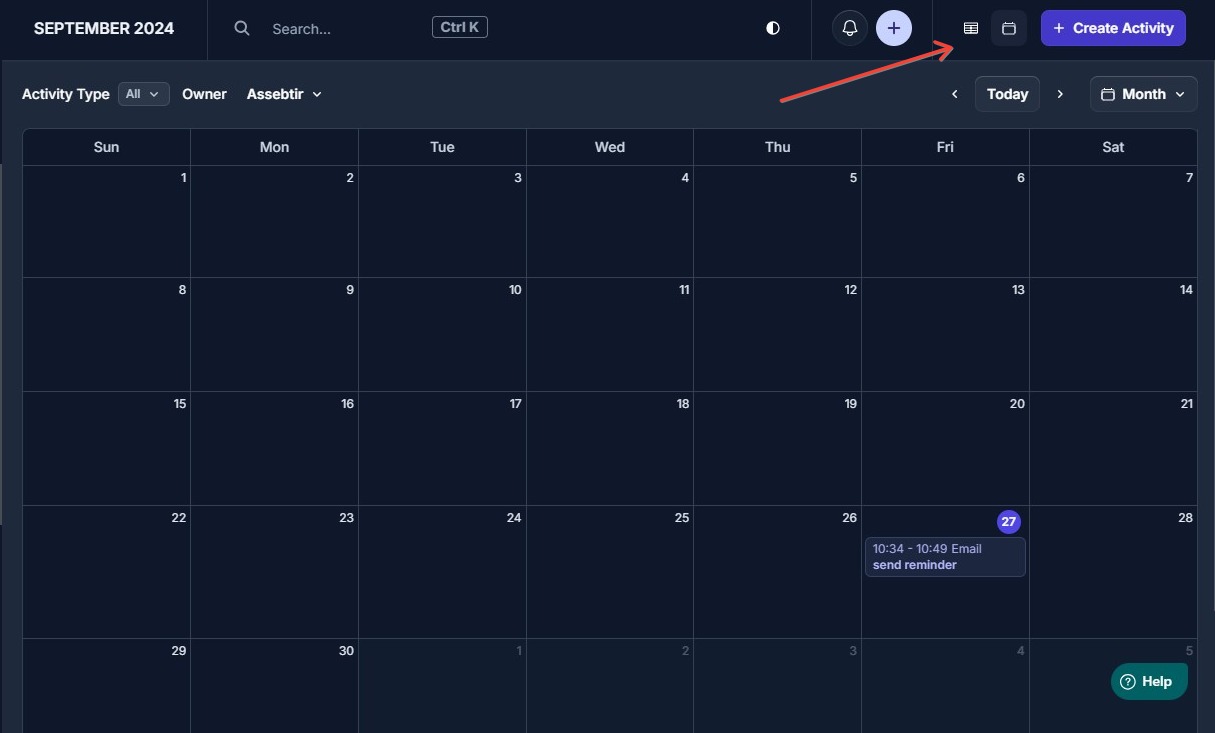
Using the Calendar with Activities
The Assentir CRM calendar uses FullCalendar for an interactive and user-friendly experience, making activity management seamless.- Drag and Drop: Move activities to different dates by dragging and dropping. The due date and end date will automatically adjust.
- Resizing Activities: You can resize activities directly on the calendar to update their duration
- Create Activities from the Calendar: Click on any date to quickly create a new activity. The due date and time will be pre-filled based on the selected calendar slot.
- Setting Default Calendar View: You can choose a default view for the calendar based on your preference, ensuring the most relevant information is displayed when you access it.
Calendar Synchronization
Assentir CRM offers 2-way calendar synchronization with platforms like Google Calendar and Microsoft Outlook, ensuring that your schedules are always in sync across platforms.- 2-way Sync: Changes made in Assentir CRM or your connected calendar (Google or Outlook) will reflect in both systems, ensuring consistency.
- Consistent Scheduling: Never miss an important meeting or task. This feature is especially useful for managing client relationships and deals effectively.
Setting Up Calendar Synchronization
- Click on your profile at the top left.
- Select Calendar Sync
- Choose Add a new account or select an existing one.
- Customise options for synced events, such as saving events in specific categories or selecting which activity types to sync.
Only activities created after setting up synchronization will sync. Events that occurred before the sync won’t be imported.
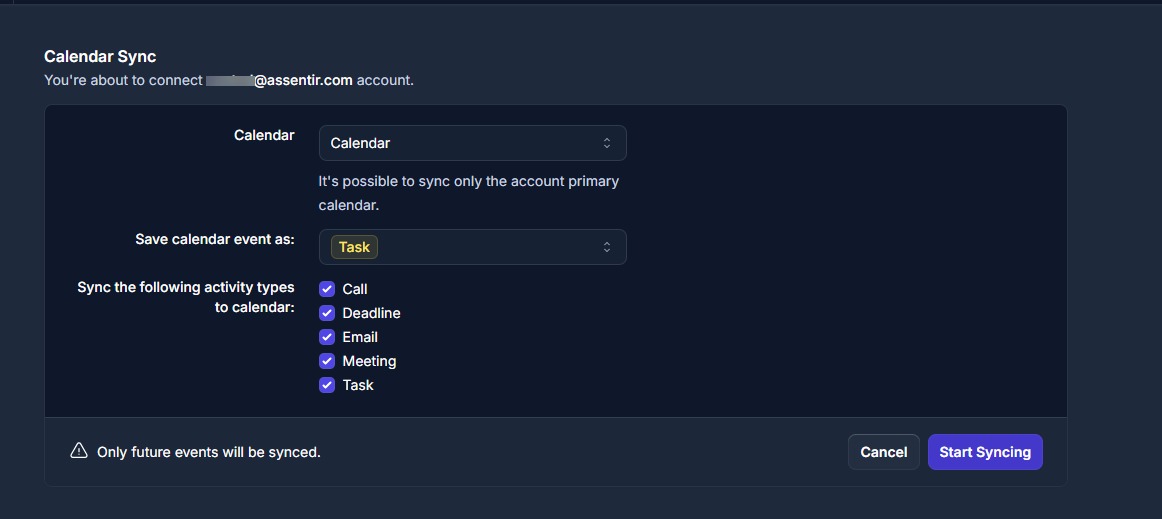
Stopping Calendar Synchronization
To stop calendar synchronization:- Click the Stop Syncing button at the top-right corner of the calendar sync interface.
- Once stopped, Assentir CRM will no longer update events from your connected calendar.
- If you reconnect later, synchronization will resume from the original connection point, syncing events from that date onward.

