Creating a Web Form
Step 1: Access the Web Forms Section
- Log in to your Assentir workspace.
- From the left-hand menu, go to Settings and select Web Forms.
- Click Create Web Form.
Step 2: Configure Your Web Form
- Form Name: Give your web form a name that will help you identify it later.
- Target: Based on he fileds configured, the form will do:
- Create Deals: The form will create a new deal in the system.
- Create Contacts: The form will create a new contact.
- Create Both: The form will create both a deal and a contact.
- Assign To: Assign the leads generated by this form to a specific user or team member.
- Visible Fields: Choose which fields will appear on the form (e.g., Name, Email, Phone Number, Deal Value, etc.). You can add custom fields if needed.
- Required Fields: Mark the fields that must be filled out before the form can be submitted.
- Allow Duplicate Contacts: Check this box if you want to allow duplicate contacts to be created from multiple submissions.
Step 3: Additional Form Options
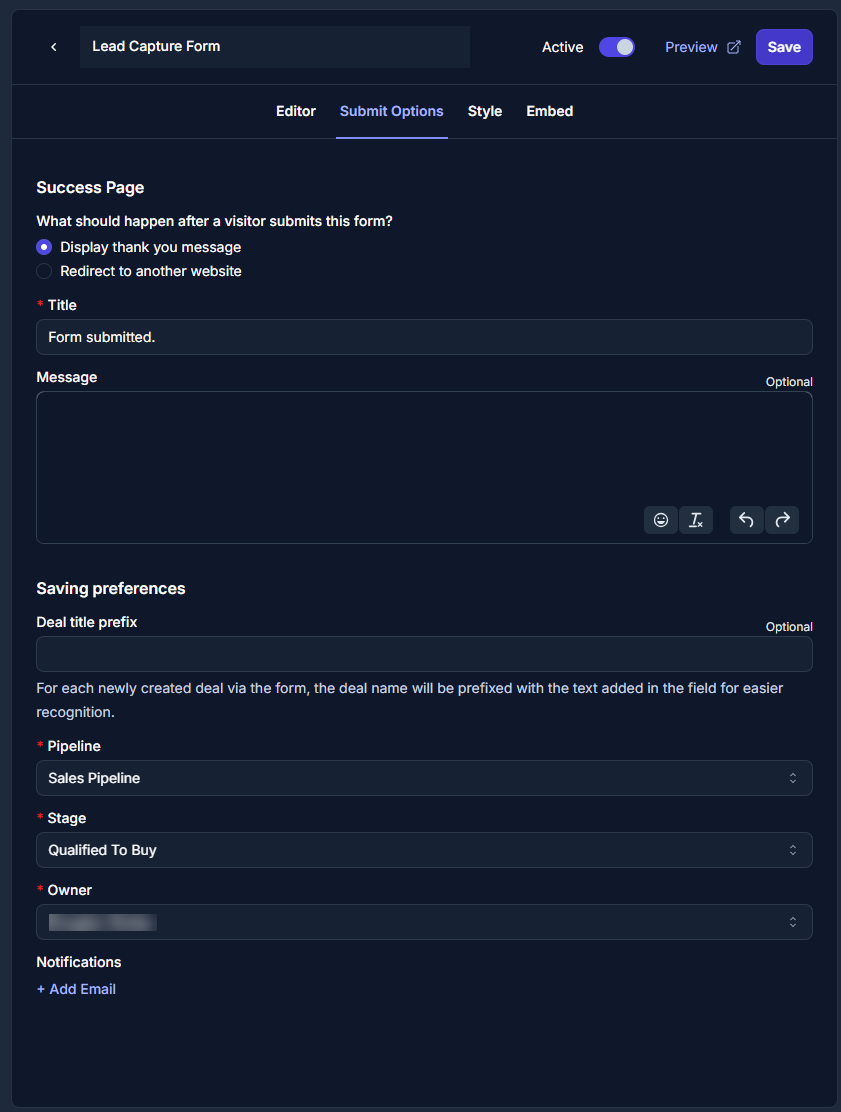
- Thank You Page: After the form is submitted, you can set up a redirect to a custom URL (such as a thank you or confirmation page).
- Email Notifications: Enable notifications so that team members will receive an email when a new form submission is made.
- Form Design: Assentir CRM provides the ability to customize the form appearance to match your website’s branding.
You can configure the Primary Color, Background Color, logo placement etc.
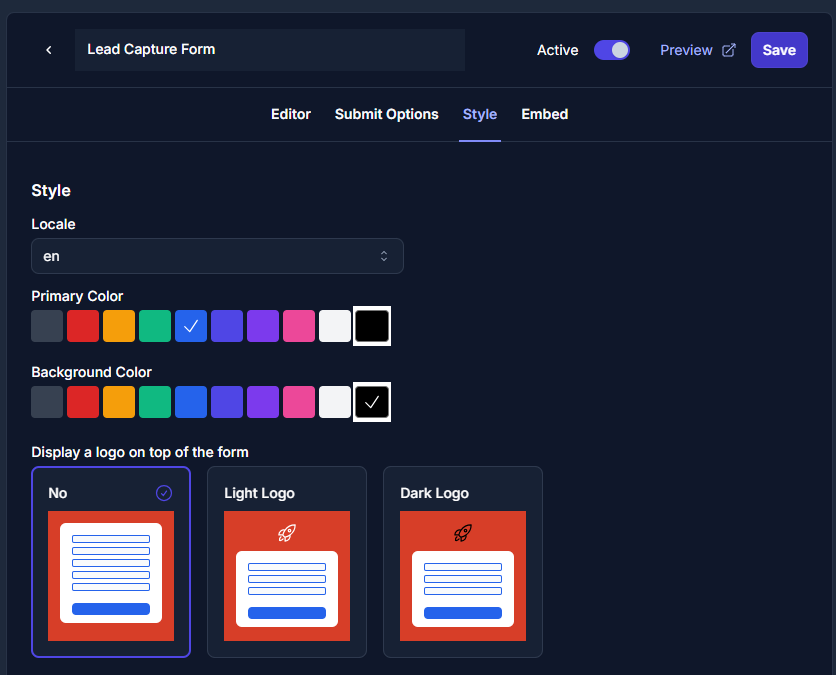
Step 4: Embed the Form
- After configuring the form, click Save.
- Assentir CRM will generate an HTML embed code.
- Copy the embed code and paste it into your website’s HTML where you want the form to appear.
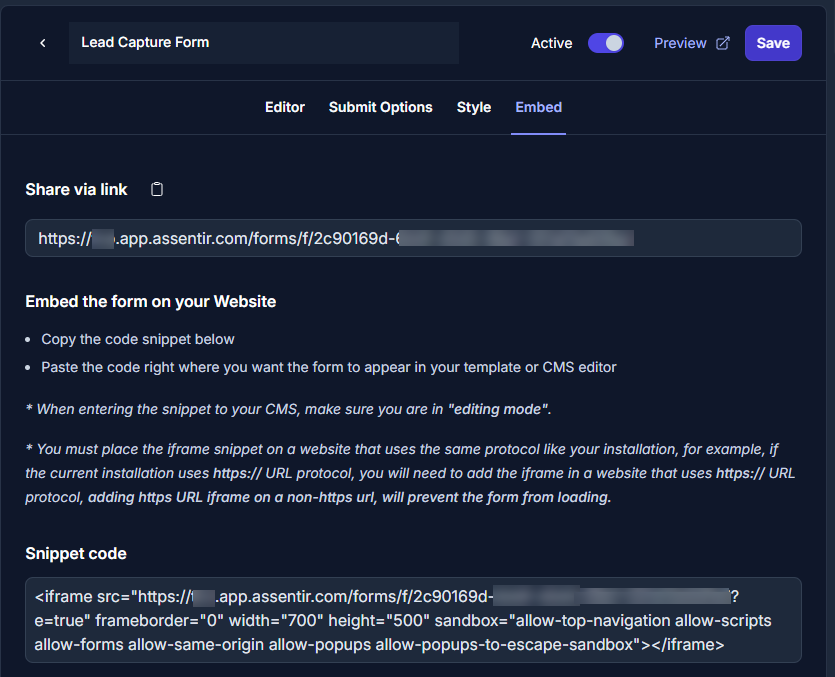
Managing Web Forms
Editing a Web Form
- Navigate to Web Forms in the Settings menu.
- Select the form you want to edit.
- Modify any fields, form settings, or notification options and click Save.
Deleting a Web Form
- Navigate to the Web Forms section.
- Choose the form you wish to delete.
- Click Delete to permanently remove the form.
Best Practices for Using Web Forms
- Use Clear Labels: Ensure your form fields have clear, user-friendly labels so visitors know what information to provide.
- Minimize Required Fields: Only mark essential fields as required to encourage form submissions. Too many required fields can discourage users from completing the form.
- Test Your Form: After embedding the form on your website, submit a test entry to ensure it works as expected and the data appears in Assentir CRM.
- Embed Securely: Make sure the web page where the form is embedded is secured with HTTPS to protect user data.
FAQs
Q1: How do I embed the form on my website?After configuring the form, Assentir CRM generates an HTML embed code, which can be pasted into your website’s HTML code. Q2: Can I customize the form’s appearance?
Yes, you can apply custom CSS styles to the form to match your website’s design. Q3: Can I receive email notifications for new form submissions?
Yes, you can enable email notifications when configuring the form so that your team will be alerted when a new submission is received. Q4: Can I edit a form after it’s been embedded?
Yes, you can edit the form at any time. Once changes are saved, they will automatically reflect on your website without needing to update the embed code. Q5: What happens if a contact already exists in the system?
The system will skip creating a duplicate. Q6: Are Unique Custom Fields Considered for Duplicates? Yes, Assentir CRM considers unique custom fields for contacts and companies when checking for duplicates. If a matching record is found based on these fields, the system uses the existing contact or company.

